1. Mastering Basic Subtitle Control
Before we fix broken captions, let's cover the essentials. These are the controls 90% of users miss.
Quick Fixes: Turning Subtitles On, Off, and Checking Availability
There’s often a simple reason why your youtube subtitles are not working. Always check the CC icon in the video player first. If it's present, captions are available. If not, the uploader hasn't provided any.
How to Turn Off Subtitles on YouTube on TV and Mobile
The process varies by device. On a TV app, look for the CC button or a settings gear icon *while the video is playing*. On mobile, tap the screen, then tap the "CC" icon that appears in the top-right corner.
Troubleshooting the YouTube Subtitles Icon
What does it mean when the CC icon is greyed out? This usually means captions are globally turned off in your account settings. Go to YouTube Settings > Playback and performance > Subtitles and CC, and ensure "Always show captions" is checked.
2. Advanced Customization: Your Personal Viewing Experience
Standard white text on a black background is often hard to read. You can change everything.
Optimizing Readability: Size, Color, and Font
If you need to know how to make subtitles bigger on youtube laptop or change their color for better contrast, the built-in accessibility menu is your secret weapon. Click the settings gear icon in the player > Subtitles/CC > Options.
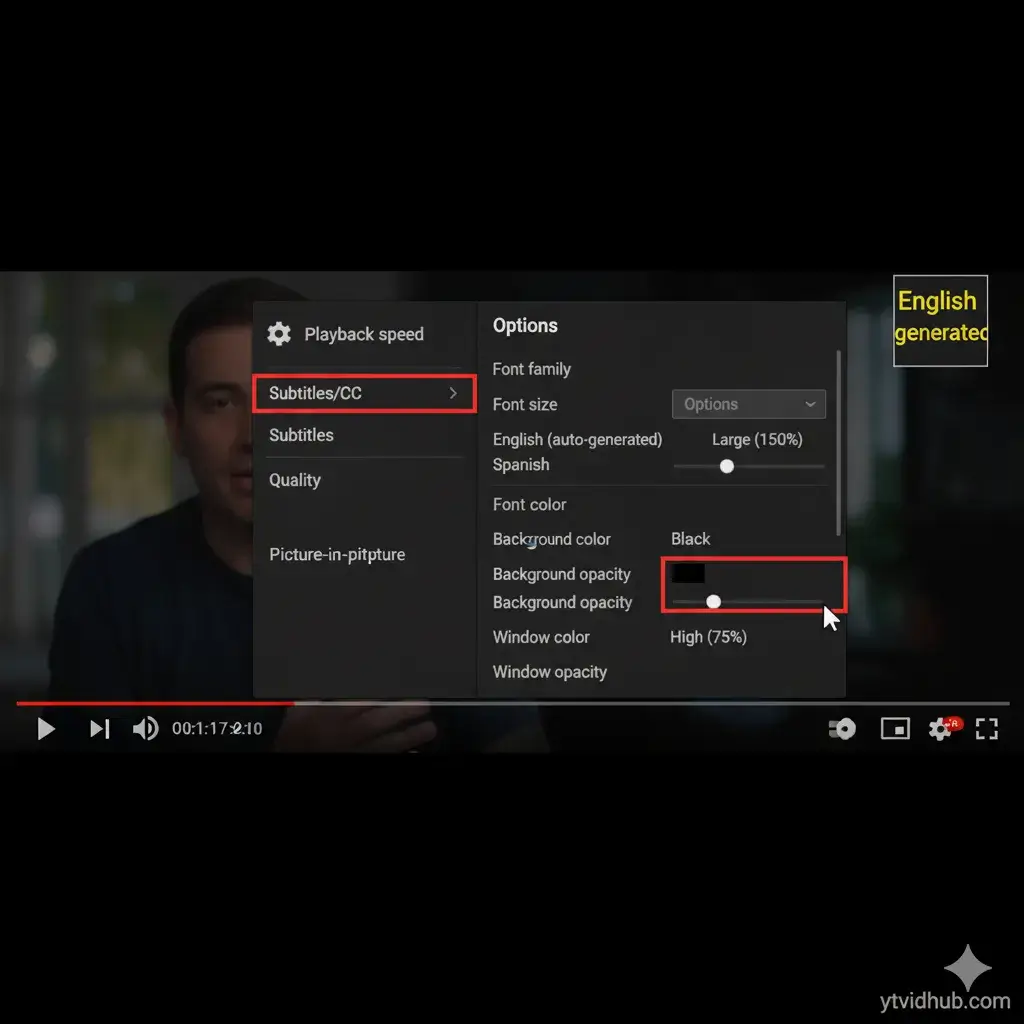
3. The Language Barrier: Changing Subtitle Languages
The number one question I get is "how to change language of subtitles on youtube". It’s not always straightforward, especially if you are dealing with auto-translated tracks.
How Translated Captions Work (and Why They Fail)
YouTube's auto-translate feature uses machine translation on the source captions. While useful, it's not perfect and can lead to confusing results, especially with slang or technical terms.
Common Auto-Translation Errors:
- Idiomatic Failures: A German saying "Ich verstehe nur Bahnhof" (literally "I only understand train station") might be translated literally, instead of its true meaning: "It's all Greek to me."
- Technical Inaccuracy: In a programming tutorial, "string" (a data type) might be auto-translated to the Spanish "cuerda" (a rope or string), causing total confusion.
- Lack of Context: A speaker says "That's sick!" meaning "That's amazing!". The auto-translation might output the literal meaning of being ill, completely reversing the sentiment.
4. Expert Insight: The Limitations of the "Fix"
You can fix display issues all day, but you cannot fix source data quality. The most common reason for viewing dissatisfaction is messy, uncleaned source text. When you need the cleanest text for study or research, no amount of settings adjustment will fix an uncleaned file. You need a dedicated tool.
Critical View: Settings Fix the Display, Not the Data
Changing the font size won't correct a misspelled word. Making the background opaque won't fix awkward line breaks that interrupt the flow of a sentence. Settings are merely a visual overlay. For accurate analysis, research, or creating derivative content, you must start with a clean, properly formatted source transcript. That's the problem our Clean TXT feature is built to solve.
5. Conclusion & Action Call
You now have the power to fix any subtitle viewing issue. But if your goal is to use the text, not just watch it, your journey has just begun.