How to Use Our Subtitle Downloader
This guide covers every feature of YTVidHub, from downloading a single subtitle file to mastering our powerful bulk download tool.
Section 1: How to Download a Single Subtitle File
For any single YouTube video, getting subtitles is a breeze. Our tool is designed to be as fast and straightforward as possible, with no unnecessary steps.
1 Copy & Paste a YouTube URL
Simply find the YouTube video you need, copy its URL from your browser, and paste it directly into the input box on our homepage.
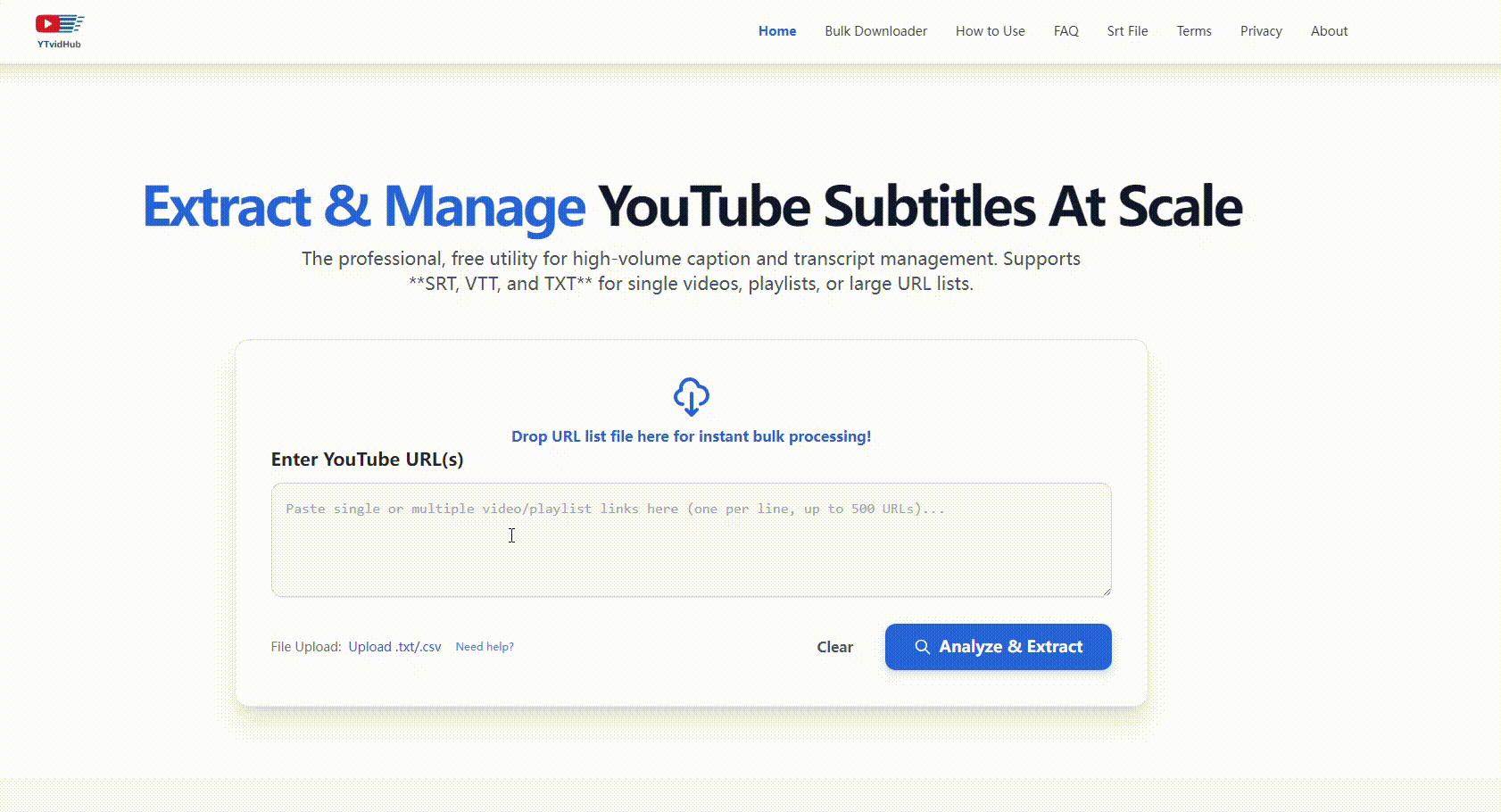
Section 2: Mastering Bulk Downloads
This is where YTVidHub truly shines. Save hours of manual work by processing entire lists of videos at once. We offer two powerful ways to do this.
A For Free Users: Your Daily Batches
Every user gets free daily credits, allowing you to process small batches of videos. Simply paste your list of URLs (one per line) into the input box. This is perfect for daily tasks and trying out our core feature.
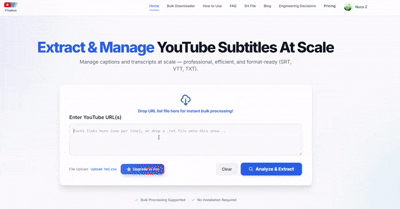
B For Pro Members: UNLIMITED Bulk Power
This is where YTVidHub transforms from a handy tool into a data-gathering powerhouse. As a Pro member, the batch limit is **completely removed**. You can paste hundreds—or even thousands—of URLs at once. There are no restrictions.
"Pro members can process entire YouTube channels or massive research datasets in a single click. No more splitting up your lists."
Ready to Remove All Limits?
Upgrade to a Pro plan to unlock unlimited bulk downloads and supercharge your workflow.
Section 3: Understanding Formats & Features
SRT (SubRip)
The most common subtitle format. It's a plain-text file with **precise start and end timestamps**, perfect for video editing software (Adobe Premiere, Final Cut) and media players (VLC).
TXT (Transcript)
A simple text file containing all spoken words from the video **without any timing information**. Ideal for creating blog posts, study notes, or for data analysis.
VTT (WebVTT)
A modern format designed for HTML5 video players. It supports styling and advanced features, making it the standard for web-based video and accessibility.